Installing Command and Conquer: Red Alert on Windows XP
If you are trying to install Command & Conquer: Red Alert on Windows XP you have probably come across the error message “Windows 5.1 is currently running. This version of Red Alert is a Windows 95 only product.” I know I did.
Here are the steps I used to installed it.
- Insert the C&C:RA CD into your CD/DVD drive. There is a folder named SETUP on the same CD. Within this folder you will find a DOS version of the installer named install.exe. Once you locate the file launch it by double clicking it.
- When the installer first starts it will ask for a sound card. I selected none.
- Next it will ask you to specify the install path. I installed mine in C:\WESTWOOD\RA.
- The length of time this next step take will depend on the speed of your machine. While the files install go to the bathroom, pop some popcorn or use the time to sit there giggling like a 13 year old girl while you eagerly anticipate playing Red Alert very soon.
- After the install is complete go to the directory where you installed the game (step 3).
- Create a shortcut for RUNGAME.EXE.
- Right click the shortcut you just created and select Properties.
- Select the Compatibility tab. Within the tab select these options: Windows 95, run in 256 colors, run in 640×480, disable visual themes, turn off advanced text service. Please note that it may still work only selecting “Windows 95 compatibility mode”. Play around with it and see what works best on your system configuration.
- Run the game via the shortcut you created.
Alternative method
If the first method didn’t work for you this method may.
After installing C&C:Red Alert on Windows XP you may get a message that says something to the effect of “Windows 5.1 detected, please use another version”. Don’t fret, the game will work fine under Windows XP with both the Counterstrike and Aftermath add-ons.
- Insert your Red Alert disc. Either Allied or Soviet will work.
- Go into Windows Explorer and explore the CD.
- Right click on the file named autorun.exe and select properties.
- Select the compatibility tab. Check the box labeled Windows 95.
- Run autorun.exe and install the game as normal.
- Download and install the 1.08 update patch.
- Run the patch and move the resulting files into your Red Alert directory.
- Run “patch.exe”
- Locate the file named RA95.exe in your Red Alert directory and set the compatibility mode to Windows 95. (See step 4)
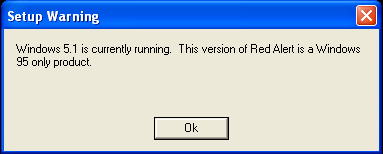
Command & Conquer: Red Alert error message